How to Mask a Domain
Mask URL
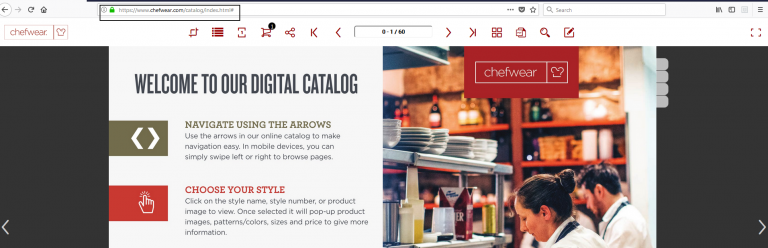
We want your digital edition to be as personalized as possible, which is why we give you the option to mask the URL with your website domain. Masking the URL with DCatalog is a simple process, however, we recommend contacting your IT team to accomplish this task. HTML Masking allows you to customize your domain to take out any sign of DCatalog. HTML Masking also makes your edition full screen, with better response times and graphics. This process can be more difficult than simply embedding so read on to learn more.
How exactly do I use it?
Log in to your DCatalog account and click on the “Embed” button for the catalog you want to use. You will find this under My Editions on the Dashboard.
This will launch a pop-up with a tab for “HTML Embed” and “HTML Masking.” Click the tab for “HTML Masking” and then click the button to download.
Once you download the file, there are a couple of ways to go:
For subdomain (subdomain.yourcomany.com):
-Create a sub-domain on whichever DNS registration server you utilize
-Point it to your server (from your DNS to your web-server)
-Create a folder in your web-server and copy the DCatalog Masking file on your web-server
-Configure and deploy based on your web-server:
Subdirectory
-You will then go to your web-server and host the downloaded Masking file in the folder of the subdirectory.
-Creating a folder is an option and will allow you to customize the domain where your catalog will be housed.
-You can then upload your “HTML Masking” download. This is not an applicable to CMS sites (like WordPress).
-Save your work and see your new link to your digital edition. Once clicked it should take you to a full screen version of your digital edition.
What if I want to change my domain name?
Feel free to! We give you control over everything. Once you have downloaded the “HTML Masking” you can put your catalog anywhere you want. Change the domain, use a special domain; it’s entirely up to you.
Does using “HTML Masking” mean that I will host publications on my own server now?
No, all your publications are still hosted on our cloud servers. Even though the domain is specific to you, your publications will be directed from our optimized servers.
Related Articles
How to Mask a Domain
Mask URL There are 2 options to mask a URL: 1. Using embed code. 2. Using DNS subdomain. Embed code: How exactly do I use it? Log in to your DCatalog account. Click on the “Embed” button for the catalog you want to use. This will launch a pop-up with ...If I mask my Edition's URL, can users still access my Edition with an HTML5 Link?
If you decide to mask an Edition's URL with your website domain, you may be wondering whether the normal HTML5 Links will still link to your edition. The answer is yes! These Embed Links will still direct users to your Edition. Therefore, if you ...Library Embed Code
To mask your library domain, you will need to embed your virtual library code. You can find the option by clicking on the "Embed" tab within your virtual library: To do this, click the embed icon on the dashboard. Next, click the Virtual Library tab ...Why Can't I See My Catalog on My Website?
Why Can't I See My Catalog on My Website? If you're unable to see your catalog on your website after embedding it, the issue is likely related to the embedding process. DCatalog makes embedding your digital editions straightforward, without the need ...🔗 Embed Your Edition on Your Website: A Step-By-Step Guide
DCatalog makes it easy to showcase your digital editions directly on your website. Whether you want to embed specific editions or always show the latest one, or display your full virtual library, this guide walks you through each option. There are ...