Stitchbook Technology
DCatalog’s Stitchbook Technology takes PDF personalization to the next-level. Publish curated PDFs and presentations with pages from your digital flipbooks or library.
How does it work?
1. Select the desired flipbook or catalog from your admin account.
2. Click on the Stitchbook button, once your edition is open:
Here is what the stitchbook section looks like when it is open:
3. Earmark the pages you want to use within the new stitched together flipbook. The symbol will be either a circle, square or heart, like this: 
Mark one, or more, pages as needed. They will appear in the Stitchbook sidebar:
You can reorder or delete these pages in the sidebar by clicking and dragging them into place.
3a. Add a swath of pages by selecting the page range and clicking the add pages button:
4. Make your final page selections. If you need to start over, click Clear All Pages at the bottom of the sidebar:
5. Click Publish or Save as PDF, once your stitchbook is assembled.
5a. If you select Publish, a box will pop up asking you to title your stitchbook:
Click Publish after you name the document. You will receive a link to share the file:
You can click Open to access the link immediately, or choose Copy to Clipboard in order to share it in an email, on social media, or if you would like to embed it on your site.
5b. If you select Save as PDF, the document will save as as PDF on your computer.
Click View PDF to view the file.
6. Share your new stitched together flipbook with your audience and maximize marketing opportunities.
If you want to view the document history of the stitchbooks you've created, simply click the History button: 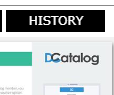
You can view the files you've created:
Delete, or copy the links as needed.
Finish your stitchbook over time! The technology saves stitched pages within your browser, so you can easily pick up where you left off and continue curating. This feature makes compiling, distributing and sharing personalized collateral a breeze.
Related Articles
Uploading a CSV File to Update Order Form Technology
? What Is Order Form Technology? Order Form Technology allows clients to place an order directly from a digital catalog by selecting their preferred products. Once submitted, the company receives the request, and the client gets a confirmation email ...What is Product Management
Product Management helps streamline stock management and product organization. It allows for real-time updates, offering features such as custom product descriptions, pricing, images, videos, and SKU management. This system makes it easy to integrate ...What is Order Form Technology?
Order Form Technology allows clients to create an order directly within the catalog by selecting their preferred products. Once the order is submitted, the company receives the request, and the client receives a confirmation email with the order ...Link Management - Advanced Links, Copy Links, Import Links, Product Recognition, Import Products, CSV
Advanced Linking Tool In this article, we’ll explore DCatalog’s Advanced Linking Tools, available in the Multimedia Manager (gear icon ⚙ in your admin dashboard). These features are designed to help you automate, customize, and manage links more ...Manage My Libraries
Enable and Arrange Your Virtual Library The Virtual Library technology gives your audience the ability to cross-search between issues and allows you to archive editions by year, decade, or any custom category you define. Setting up your virtual ...