Edition Tools
Edition Tools
Edition Tools will help you set up your edition, with a table of contents, bookmarks, and more.
Renumber Pages
The Renumber Pages tool allows you to label pages according to the digital edition. For example, Page 1 may start on Page 3 so you will need to number the pages accordingly so that the user is linked to the right page. Once you have decided where page 1 starts, you can press the renumber 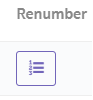 button and the pages will renumber starting with 1.
button and the pages will renumber starting with 1.
Table of Contents
Table of Contents allows you to create a table of contents button so your readers can press on this and be quickly taken to the table of contents page so they can easily reference pages and information in your edition. To create the TOC button, choose Go To Pages in the drop down menu:
Then choose the corresponding page number the button will direct to:
Add Bookmarks
Bookmarks are the tabs on the side of the edition that help the reader navigate pages.
To add the bookmarks, or tabs, click on the Add Bookmarks Section:
Select the page number for the first bookmark, name the bookmark, choose the color of the tab and the color of the lettering, then press Add New to save it:
Once your bookmarks are added, you will see them displayed below like this:
If you need to delete a bookmark, simply click on the trashcan icon to remove it.
If you would like to rename the bookmark, simply click on the bookmark title under Manager Bookmarks and rename it.
Once you are finished, save your work to continue.
Add Intro Page
The Intro Page is an introduction page that is not a part of the original PDF and does not flip like the PDF does, but remains stationary. The purpose of the intro page is to provide instructions or other pertinent information pertaining to your digital edition.
To add the intro page, choose Custom in the drop down menu:
Upload your file.
Once it is uploaded, you can add links or video clips, as you would for the rest of the digital edition. Check out Client Samples here to see how they use the intro page!
SEO
SEO (search engine optimization) is available for you to make your digital edition searchable across search engines. To use this tool, enter keywords into the description box under the SEO tab:
Remember to save your work before you exit.
Related Articles
Active/inactive edition indicators
The active/inactive indicators are found throughout the edition tools and multimedia-manager. The admin will reflect in the drop down whether the edition is active or not. This will help you keep track of your content and enable you update the active ...Can I copy Table of Contents from an earlier edition to a later edition?
Yes! In the future, after you've created your edition, you may find you need to update it. In the case of needing to replace the whole file, you can copy the table of contents, so you do not have to redo it from scratch. To do this, you access it ...What is an Edition?
An edition is the actual pdf file uploaded to the account to create a link.Activate/Deactivate an Edition
How do I activate/deactivate an edition? To make a link live, you need to use the toggle button. Slide it to the right to turn the link on (activate it). Slide it to the left to turn it off (deactivate it). Why Can't I Activate My Edition? Your ...How do I create my introduction page?
To create your introduction page, you will need to design a one-page PDF and upload it to the edition tools. For step-by-step instructions on how to add an intro page, please refer to: Add Intro Page.