How can I download certain pages from the digital catalog?
To download certain pages from the digital catalog, first check to make sure the viewer had the download button activated.
If so, you will see this: 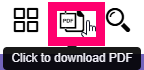
Once you click on the button to download the PDF, you can choose to either download all of the pages, or just a certain amount.
You will see this prompt:
Choose Download Range and select the page range, then press Download to complete the steps.
Related Articles
Replace Pages or Replace Multiple Pages
What is the Replace Pages feature? The Replace Pages feature allows you to update individual pages in your digital edition in real time, without needing to upload a brand-new PDF. Whether you’ve spotted a typo or need to update some content, this ...Renumber Pages
Renumber Pages The Renumber Pages tool allows you to label pages according to the digital edition. For example, Page 1 may start on Page 3 so you will need to number the pages accordingly so that the user is linked to the right page. Once you have ...Replace PDF For Download
When you upload a pdf, this is what creates the digital edition. When users view your digital edition, they can download the original pdf. Replace PDF for DownloadWhy Can't I See My Catalog on My Website?
Why Can't I See My Catalog on My Website? If you're unable to see your catalog on your website after embedding it, the issue is likely related to the embedding process. DCatalog makes embedding your digital editions straightforward, without the need ...🔗 Embed Your Edition on Your Website: A Step-By-Step Guide
DCatalog makes it easy to showcase your digital editions directly on your website. Whether you want to embed specific editions or always show the latest one, or display your full virtual library, this guide walks you through each option. There are ...