Renumber Pages
Renumber Pages
The Renumber Pages tool allows you to label pages according to the digital edition. For example, Page 1 may start on Page 3 so you will need to number the pages accordingly so that the user is linked to the right page. Once you have decided where page 1 starts, you can press the renumber 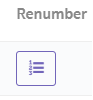 button and the pages will renumber starting with 1.
button and the pages will renumber starting with 1.
Related Articles
Replace Pages or Replace Multiple Pages
What is the Replace Pages feature? The Replace Pages feature allows you to update individual pages in your digital edition in real time, without needing to upload a brand-new PDF. Whether you’ve spotted a typo or need to update some content, this ...Add and Delete Pages
Add or delete pages easily. Within Multimedia Manager go to > Navigation > Add Page or Delete Page: If you select Add Page, you will be prompted to upload the single-page PDF file. You can also add multiple pages as long as they are in order. Select ...Edition Tools
Edition Tools Edition Tools will help you set up your edition, with a table of contents, bookmarks, and more. Renumber Pages The Renumber Pages tool allows you to label pages according to the digital edition. For example, Page 1 may start on Page 3 ...How can I download certain pages from the digital catalog?
To download certain pages from the digital catalog, first check to make sure the viewer had the download button activated. If so, you will see this: Once you click on the button to download the PDF, you can choose to either download all of the pages, ...Can you add internal bookmarks and export the pages with the bookmarks on them?
Our customers have added bookmarks for some pages on the catalog screen. Can they export the pages with these bookmarks as pdf or send these pages by email? These bookmarks are just stored in the cache of the user's device. There is not way for them ...